Extra services and fees
In this article, you'll learn how to:
- add extra services and additional costs to bookings,
- configure the add-on type to properly calculate the cost of the service.
After receiving the booking confirmation, you’ll already know if your client wishes to have an extra parking spot, SPA package or rent some sport equipment. Those services can be paid for in the Booking Engine or upon the arrival.
STEP 1: Choose the type and payment mode
Proceed to the OFFER/Extras section.
We designed the Extras module in a way to allow you for flexible cost calculation and adding virtually every type of service/ amenities you can think of!
Extras types:
Each extra type has its own way of calculating the cost.
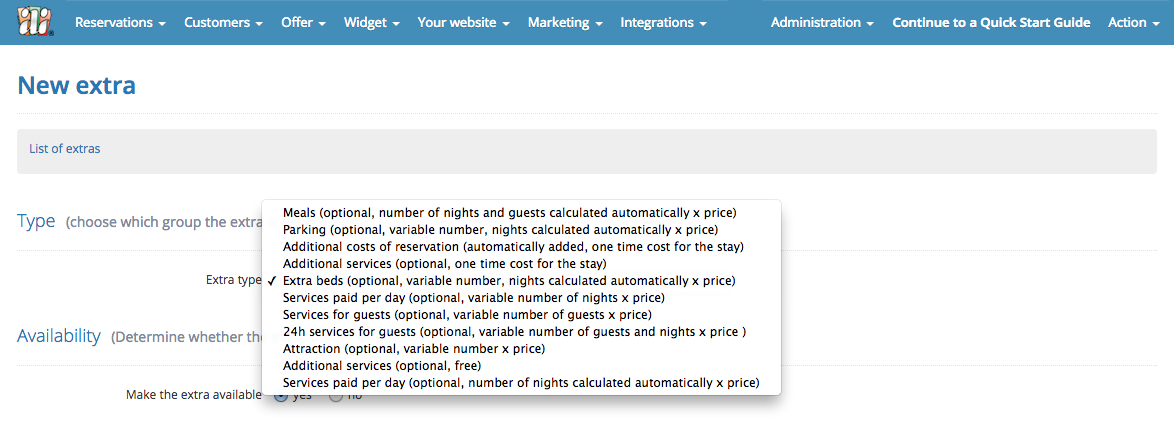
- Meals – an optional service, the cost is automatically adjusted to the length of reservation and number of guests specified in the booking process.
- Parking – the cost of this extra type is calculated by multiplying the number of chosen parking spots by the length of reservation. You can specify the number of available parking spots while creating this extra.
- Additional costs of reservation – it’s an obligatory extra with a fixed price – the length of reservation does not influence its cost.
- Additional services – a one-time cost added to the reservation value, the reservation length does not influence its price. It can come in handy, e.g., if you offer your guests a bottle of wine or flowers waiting for them upon arrival.
- Free services – this type of extra is optional and free, it may be used for purely informational purposes, i.e. requesting an additional baby crib before the arrival.
- Extra beds – you need to add it to every accommodation item that allows for requesting an extra bed. After choosing this extra, the number of guests in the reservation will increase by the number of selected extra beds.
- Services paid per day – the cost is automatically adjusted to the length of reservation. It works well if you, for example, want to add an extra pet deposit.
- Services for guests – it calculated according to the selected number of guests – the length of reservation does not influence the price.
- 24h services for guests – in this extra type, the booker can flexibly specify the number of people and nights. It’s a very good option, e.g., for booking sport equipment, i.e. bikes.
- Attractions – choose this type if you offer additional services and attractions, such as a massage, SPA package or trips. The cost depends on the chosen number of attractions.
- Fee per person – it is automatically added to the reservation cost. Its value depends on the number of people, number of nights and the price of the extra itself. This extra type can be used, for example, to calculate a tourist tax.
- Reservation fee – it automatically added to the reservation cost. Its value depends on the number of nights and price. This fee can serve as a way to charge for a place on a campsite.
- Early check-in (optional, one-time cost added to the reservation) - an optional extra that allows you to select an earlier check-in time than the range of the default hotel day for an additional fee.
- Late check-in (optional, one-time cost added to the reservation)'' - an optional extra that allows, for an additional fee, to select a later check-in time than the range of the default hotel day.
- Late check-out (optional, one-time cost added to the reservation) - an optional extra that allows, for an additional fee, to select a later check-out time than the range of the default hotel night.
- City tax on people of different ages (automatically added, automatically counted number of nights and people x price) - this is a mandatory additional cost paid by the guest. The surcharge can be assigned to one of the age categories: adults, older children, and young children (infants). The fee may be different and is taken into account depending on the number of people in the reservation in a given age category, to which the supplement is assigned (age categories for older and younger children can be set in Offer -> Sales configuration)
Not sure which extra type to choose? Write at booking@idosell.com!
Payment modes:
The option is shown in the 2nd step, available after saving all settings. Payment mode is assigned to a specific object in your offer, giving you great flexibility in defining booking terms.
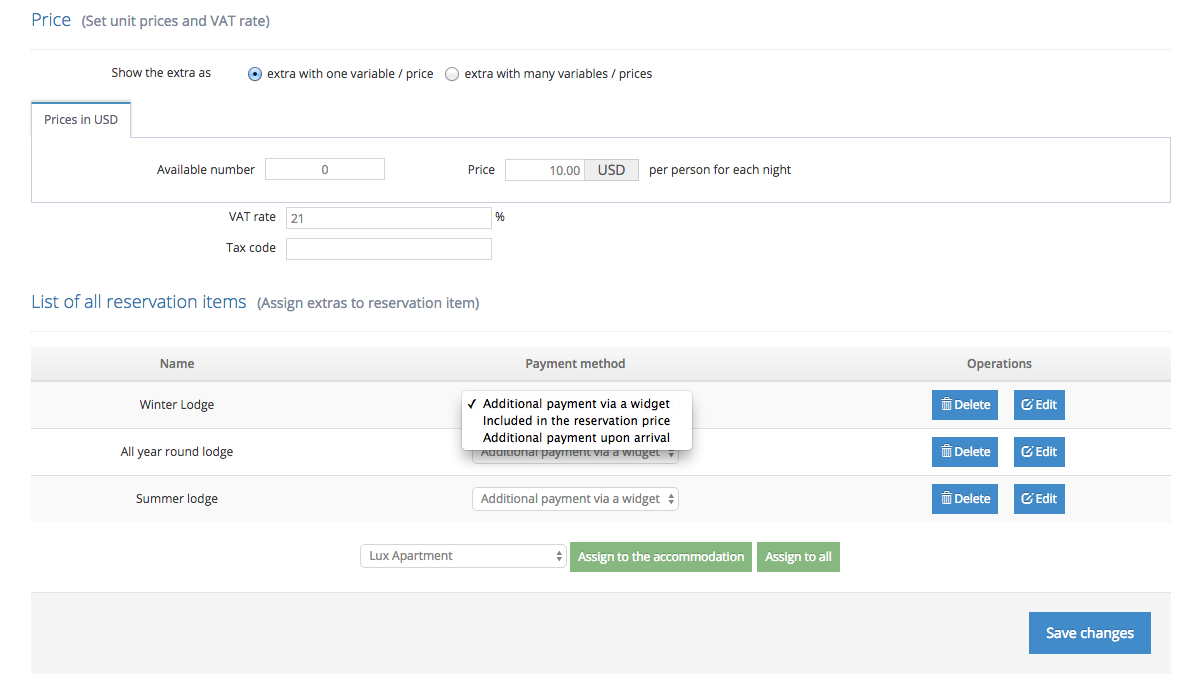
Available modes:
- An obligatory payment via the Widget – the cost is automatically added to the reservation price. This option is available only for the type: Additional costs of reservation.
- An additional payment via the Widget – the cost is automatically added to reservation price after the booker selects the extra from the menu.
- Cost included in the reservation price – no additional payment is calculated after selecting this extra.
- An additional payment upon arrival – available for the following types: Extra beds and parking.
- Free (selected via the Widget) - no additional payment is calculated after selecting this extra.
STEP 2: Create a new extra:
1. Choose a suitable extra type
2. Determine availability settings
Choose yes if you want to allow your clients to book the extra via the Widget. If you select no, the extra will be visible only internally. It allows you to add the extra to a reservation via the admin panel.

3. Add a name and description
Fill in the name and description fields and determine whether and how the description should be visible for clients:
- Don't show the description.
- Display the description always below the extra name.
- Display the description after clicking on a link below the name.
- Display the description in a toplayer after clicking on a link.
4. Set the price
The extra can be either available at one price or as a list of different options with multiple price variations:
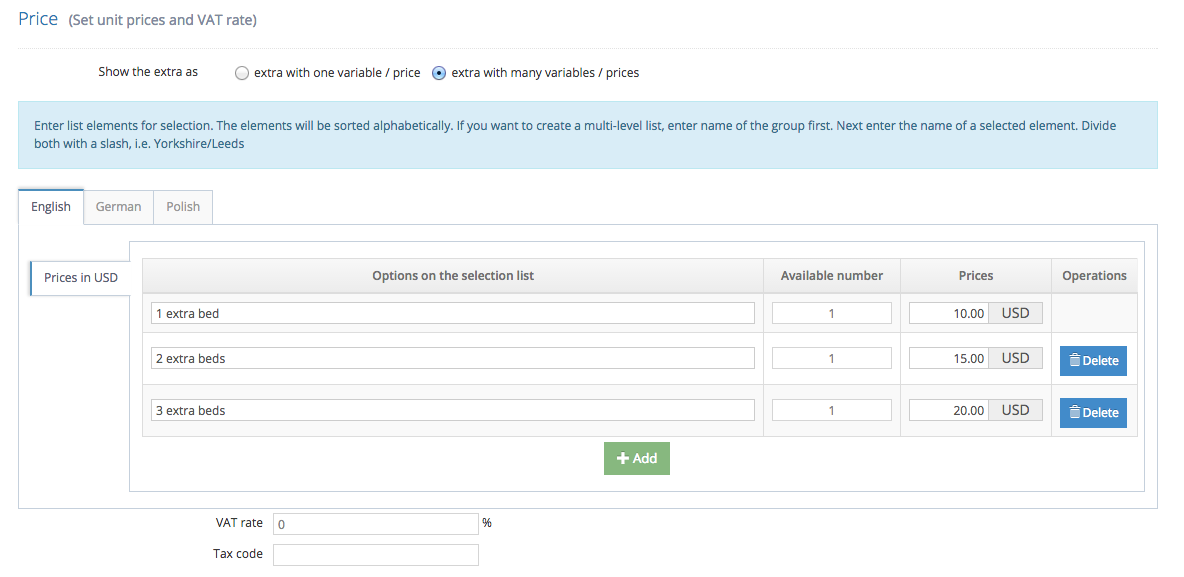
5. Assign extras to reservation items
Assign the extra either to a chosen reservation item or to all items at once. Afterwards, specify the payment mode for each reservation item:

